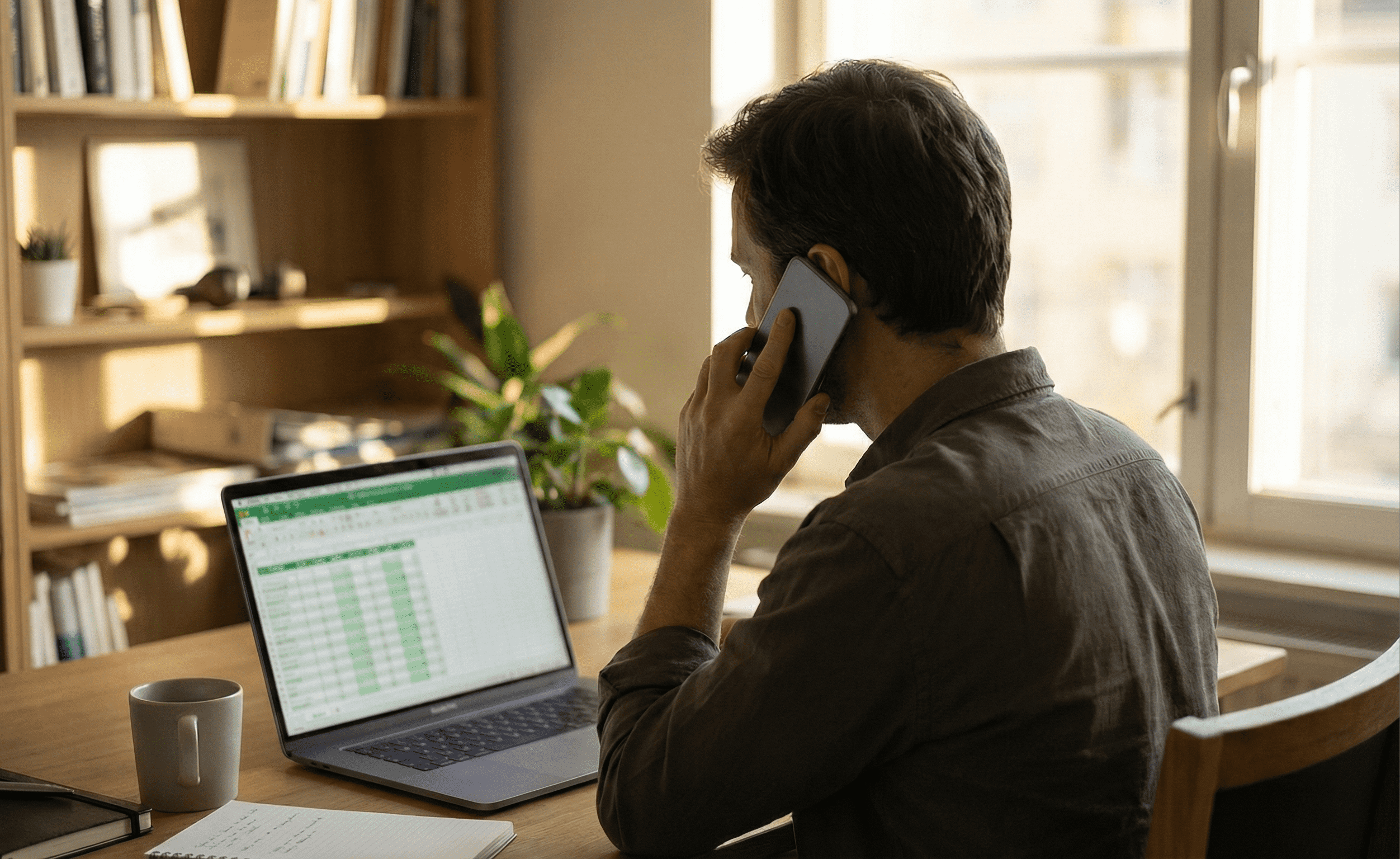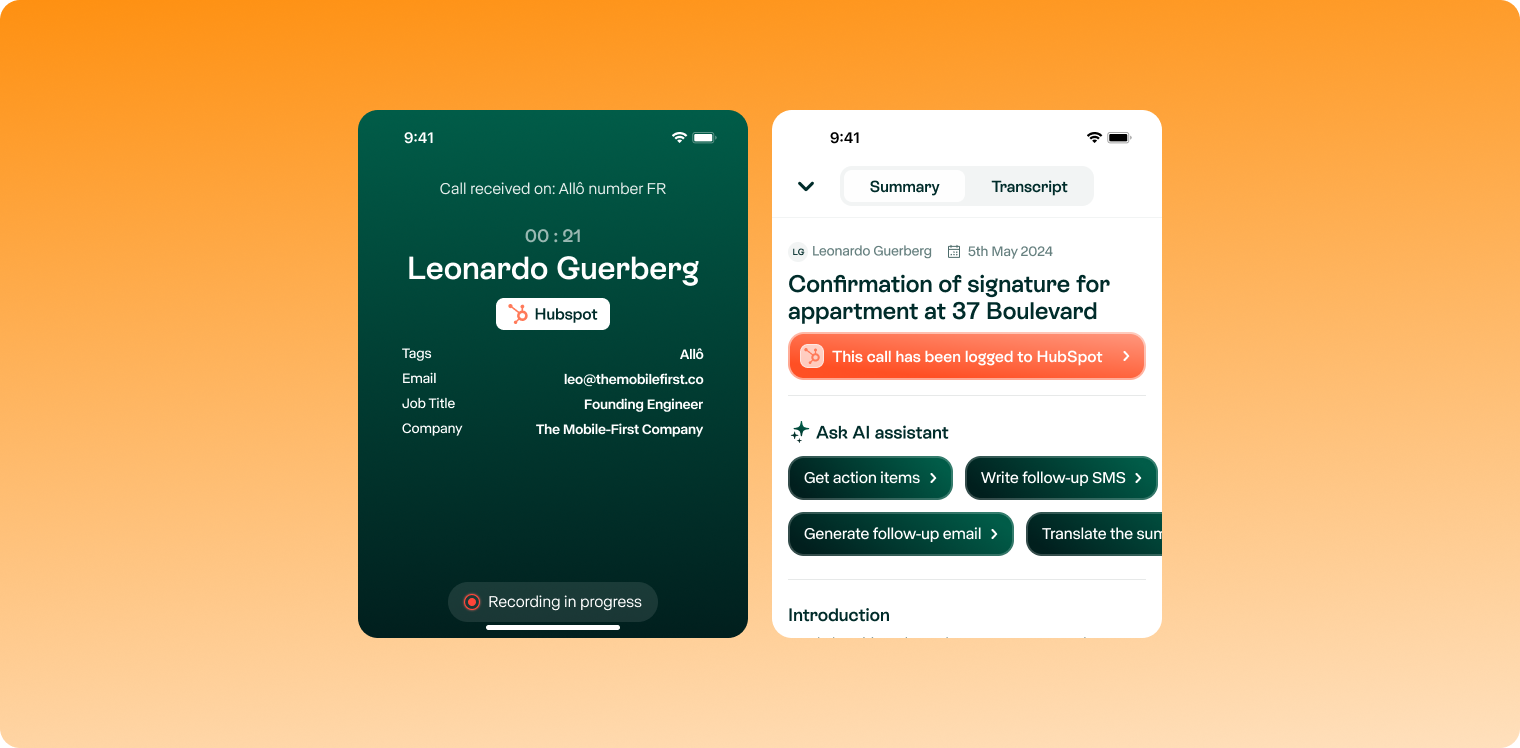Summary
- Reading is faster than listening: the average reading speed is 200–250 words per minute, while average listening speed is 100–160 words per minute.
- Retention is higher when reading: studies suggest that retention rates are slightly better when reading compared to listening, especially for detailed or complex information.
- Voicemail-to-text saves time by letting you read messages instead of listening (25% faster than listening).
- Native voicemail to text features exist, but dedicated apps like Allô, Google Voice, and YouMail offer better accuracy and additional options like summaries.
-
Let’s face it—listening to voicemails is a pain. You have to find a quiet place, listen to awkward pauses, and sometimes replay the message three times just to catch the important details.
Reading, on the other hand, is way faster. In fact, research shows that people read about 25% faster than they listen—with silent reading averaging 238 words per minute, versus about 180 words per minute for listening comprehension.
That’s why voicemail-to-text transcription is a game changer: you get to scan, search, and respond to messages in a fraction of the time.
Let’s break down how to do it, on any device, and which apps are actually worth using.
What Is Voicemail-to-Text Transcription?
In simple words, voicemail-to-text (also called voicemail transcription) converts spoken voicemails into readable text.
Here’s how it works.
1. Speech Recognition (ASR – Automatic Speech Recognition)
As soon as your voicemail is captured, the audio is processed by speech recognition algorithms. These systems are trained on millions of voice samples across accents, languages, and speech speeds.
Their job is to break the audio into phonetic units, detect words, and match them to a dictionary. The result: a first raw version of the transcription.
2. Natural Language Processing (NLP)
Next comes NLP, a field of AI that helps software understand and clean up language.
Basically, NLP ensures:
- Sentences are grammatically correct
- Punctuation is added
- Common speech quirks ("uh", "you know", etc.) are removed
- The message reads naturally
Some advanced NLP models even summarize the message or detect the caller’s intent.
3. Machine Learning models
The more the system transcribes, the better it gets.
With machine learning, the model improves over time by learning from:
- New accents and intonations
- Real user corrections
- Contextual patterns (e.g. understanding “order” in a sales call vs. a restaurant)
What Are the Benefits of Voicemail Transcription?
- Transcript messages faster: Reading is simply quicker than listening. Instead of replaying a voicemail to catch key points, you can scan the transcription in seconds.
- Keep written records of important calls: A voicemail you read is a voicemail you can store, tag, and reference later. Having a written log helps you stay organized.
- Search voicemails like emails: Forget scrubbing through audio files. With transcription, you can search by keyword, just like your inbox. Need to find that message about “delivery on Friday”? One search, and it’s there.
- Great when you can’t listen: In a meeting? On a noisy train? Voicemail transcription lets you read the message discreetly without reaching for headphones or stepping out.

How To Get Voicemail Transcription on Android
Native Android Option
Most Android devices have a built-in voicemail app that supports transcription, but it’s not always obvious, and it depends on your carrier and device brand (Pixel, Samsung, etc.).
Here’s how to check if voicemail-to-text is enabled on your Android:
- Open the Phone app (the one with the dialer).
- Tap the Voicemail tab or icon (this may be inside a menu like “Recents” or “Messages” depending on your phone).
- Tap a voicemail message.
- If transcription is available, you’ll see the text version right under the audio.
Common Cases:
- Google Pixel phones (especially on Google Fi or Verizon) usually show automatic transcription by default.
- Samsung phones might have their own Visual Voicemail app, which may or may not include transcription—depends on the model and carrier.
- If you only see an audio recording, your phone or carrier likely doesn’t support native transcription.
- Note: Not all carriers support transcription. If you don’t see the option, you’ll need an app.
Best voicemail-to-text apps for Android
If your Android phone doesn’t support transcription natively or if you want better accuracy, call summaries, or more control, you’ve got great alternatives.
These apps work regardless of your carrier, and many offer extra features like spam blocking, caller ID, and even AI-powered summaries.
How To Convert Voicemails to Text on an iPhone
Native iPhone Option
Most iPhones come with Visual Voicemail built in. It doesn’t just list your voicemails visually, it also shows a text transcription of each message (if your carrier supports it).

Here’s how to check if voicemail-to-text is working on your iPhone:
How to access it:
- Open the Phone app.
- Tap the Voicemail tab (bottom-right).
- Select a voicemail message.
- If supported, you’ll see a text transcription appear right above the audio play button.
What if you don’t see the transcription?
If the text doesn’t show up, here are a few things to try:
- Enable Siri & Dictation:
Go to Settings > Siri & Search
- Make sure “Press Side Button for Siri” is ON
- Scroll down and make sure Dictation is enabled under Keyboard settings - Check your carrier:
Visual Voicemail with transcription depends on your mobile carrier. Some carriers only offer voicemail listings (no text), while others (like Verizon, AT&T, or T-Mobile in the U.S.) support transcription on certain plans. - Update iOS and restart your phone:
Sometimes a software update or reboot can refresh the voicemail settings.
Best voicemail-to-text apps for iPhone
Even if your iPhone has Visual Voicemail, you're not stuck with just the built-in features. External apps give you more control, better accuracy, and added features like AI summaries, instant replies, or spam protection.
These apps work independently of your carrier, so if transcription is missing or unreliable, you’ve still got solid options.
How To Convert Voicemails to Text on Samsung Phones
Samsung phones work similarly to Android, but here are a few Samsung-specific steps:
How to check for transcription:
- Open the Phone app (green phone icon).
- Tap the Voicemail tab or select the Voicemail icon (usually in the top-right menu or bottom toolbar).
- Select a voicemail from the list.
- If voicemail-to-text is supported, you’ll see the transcription displayed right above or below the play button.
If you don’t see transcriptions:
- Go to the Visual Voicemail app (pre-installed on most Samsung phones).
- Tap the menu (☰) > Settings.
- Make sure “Voicemail transcription” is enabled.
⚠️ Keep in mind: Not all carriers support transcription inside Samsung’s app. Even if the feature is available, it might be disabled by default or require a specific plan.
What to do if it’s not available?
If you still don’t see any transcription, you can try:
- Install Google Voice (free and simple to set up)
- Or try Allô for a more advanced experience (voicemail transcription + AI summaries + call context)
These third-party apps work across all Android devices and don’t rely on your mobile carrier.
How To Translate a Voicemail
If you receive voicemails in different languages (or need to send one to someone who doesn’t speak your language), you can:
- Transcribe the voicemail using Allô, Rev, or Google Voice
- Copy the text into Google Translate or any other translation app.
- Done! You’ve got the translated message.
Some services like Allô also support multilingual transcription, detecting language automatically and summarizing in your preferred one.
Frequently Asked Questions About Voicemail Transcription
[[faq-blog]]
Conclusion
Whether you're using Android, iPhone, or Samsung, reading a message is often twice as fast as listening, and way easier to search, copy, or act on.
Some phones like Pixel or iPhone with major US carriers support transcription natively, but many don't, or only offer partial features.
That’s where third-party apps come in. Tools like Allô, Google Voice, or YouMail can give you everything native apps miss: better accuracy, AI summaries, caller intent detection, and more.
If you're running a business, or just want to stop missing key details in voicemails, turning audio into text is a no-negotiable.
Can I convert a voicemail to text?
Yes, voicemail-to-text (also called voicemail transcription) is a feature that automatically converts spoken voicemail messages into readable text using speech recognition and natural language processing. You can use your phone's native option or third-party apps like Allô.
How to get voicemail transcription on Android?
Open your Phone app, go to the Voicemail tab, select a message, and if available, you’ll see the transcription underneath the audio. It depends on your phone model (e.g., Pixel or Samsung) and carrier. If native transcription isn't supported, you can use apps like Allô, Google Voice, or YouMail
What is the app that transcribes voicemails?
Several apps provide this service, including Allô, Google Voice, and YouMail. Many offer both transcription and extras like AI summaries or spam blocking.






.svg)