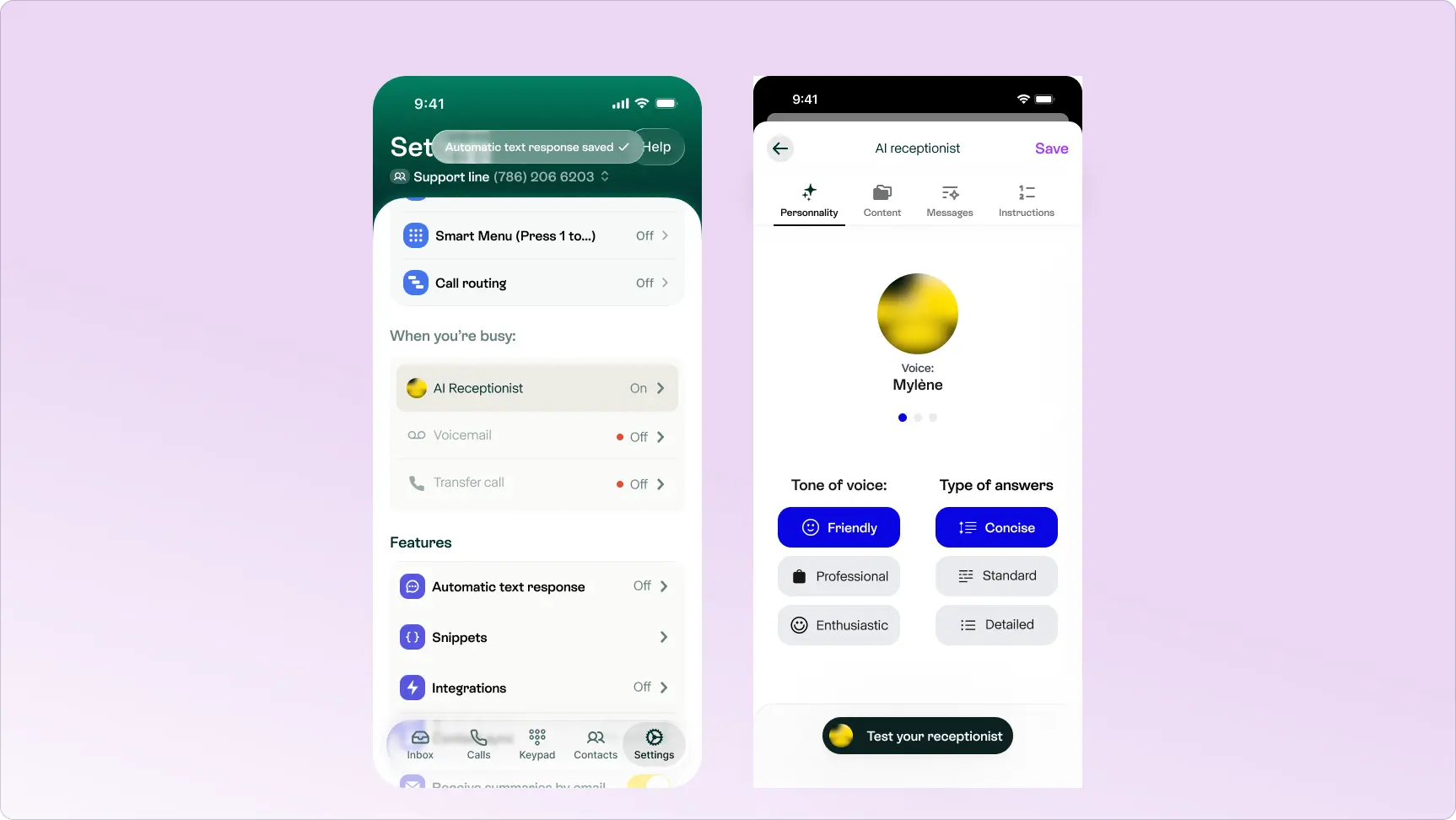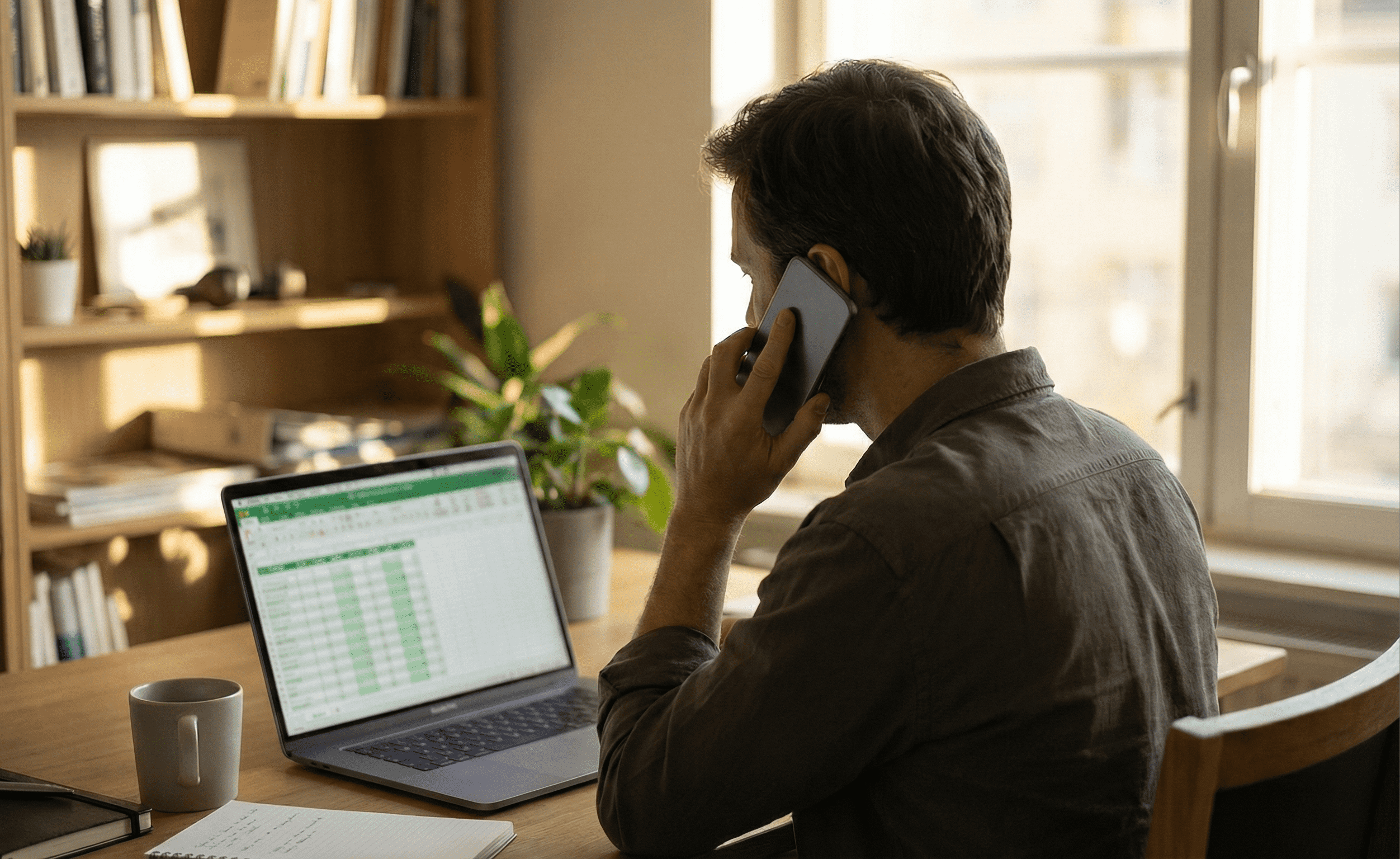Tired of your current provider and thinking about switching?
If you want to change providers but keep your existing phone number, you can usually do it within just a few days. You can transfer almost any number: mobile, landline, or VoIP.
This guide explains what porting is, how it works step by step, and how to bring your number to Allo without headaches.
What is number porting?
Number porting means moving a phone number from one carrier to another.
It works for landlines, mobiles, and VoIP numbers. You can move a number between providers for example, from AT&T to Allo or between tech types like from a landline to a VoIP number in Allo.
How it works
- You pick a new provider and confirm your number is eligible.
- You share a few account details (account number, billing address, a recent bill, and sometimes a PIN).
- Your new provider submits the porting request to your current carrier.
- Your current carrier approves it unless there’s a valid reason to block it (unpaid balance, wrong info, active fraud lock, etc.).
- Your new provider activates the number on an agreed date. You switch over with little or no downtime.
- After the port is complete, close the old account so you don’t get extra charges.
Number porting vs call forwarding
Both let people reach you on your usual number, but the way they work and what they mean for your business are completely different.
Number porting is a permanent transfer. Your number officially moves from one provider to another. Once it’s done, your old carrier no longer manages your calls or billing.
For example: Let’s say your business number is with AT&T, but you want to switch to Allo. When you port your number, your AT&T line is closed, and your calls now come directly through Allo. You don’t lose your number, but you gain all of Allo’s features like AI call summaries, shared inboxes, and routing.
Call forwarding, on the other hand, is just a shortcut. Your old number stays active, and calls are redirected to another number you choose.
For example: You could keep your AT&T plan and forward all incoming calls to your new Allo number. It’s handy if you’re testing a new service or want to manage calls from multiple providers for a short period. But since both numbers remain active, you’ll still pay for the original line.
In both cases, you can still show your old number when calling out. With Allo’s Caller ID feature, your outgoing calls display your former business number, even if the line is forwarded or hasn’t been fully ported yet.
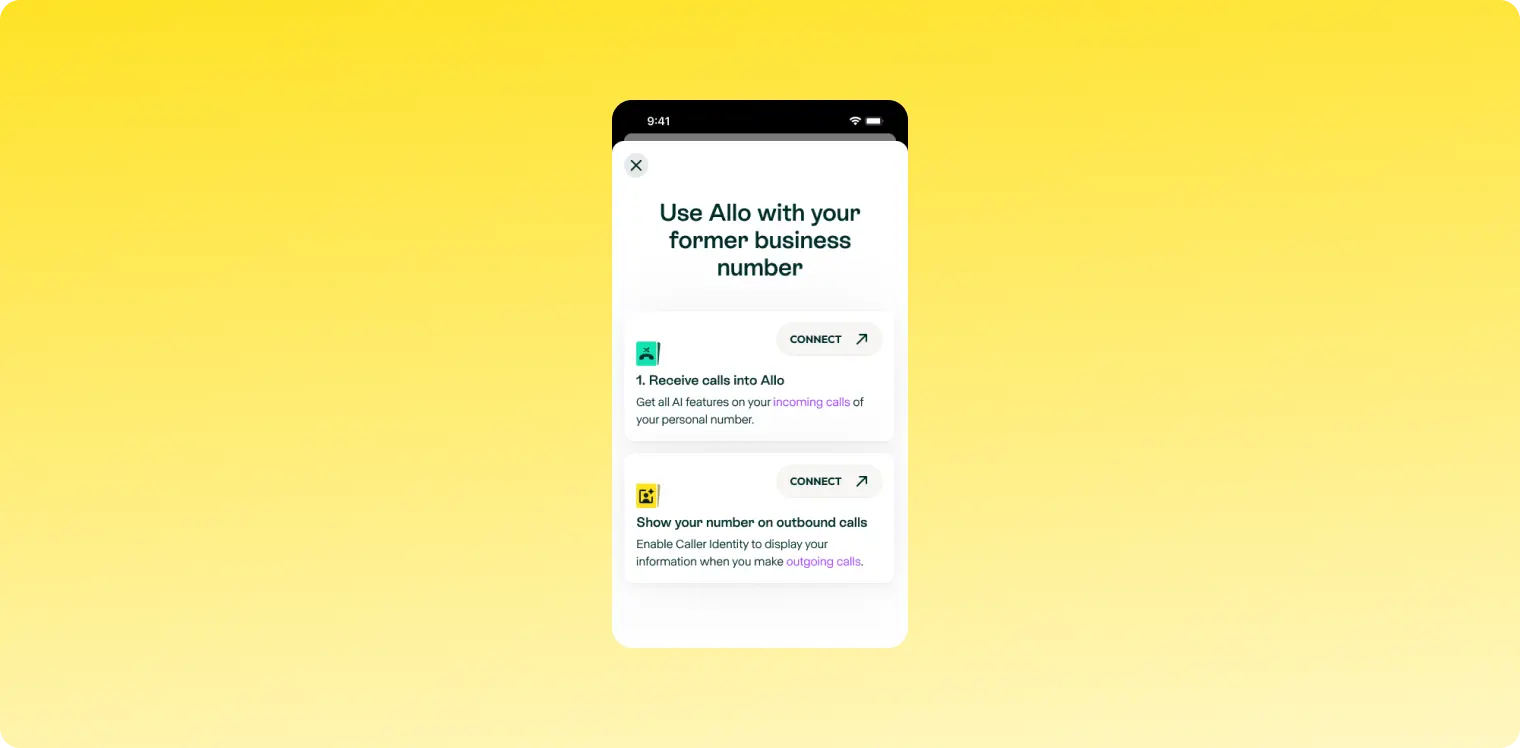
Why people port their numbers
There are plenty of reasons to move your number to a new provider, and most have to do with keeping what works while upgrading everything else.
1. You want better service without losing your number. Maybe your current provider is expensive or unreliable, but your customers already know your number by heart. Porting lets you switch to and keep that same number on every call, text, or voicemail.
2. You’re moving and want to keep your number active. If you’re relocating, even abroad, you can port your number to a virtual phone system like Allo. Your calls will reach you wherever you are, with no physical SIM or landline required.
3. You’re done with landlines. You can retire your office phone and port that number into Allo, turning it into a smart mobile line with voicemail transcription, call summaries, and AI routing.
4. You’re running a business and want one system for everything. Porting helps you manage calls, messages, and voicemails in one place. Whether it’s for your personal line or your company’s main number, Allo makes it easy to stay organized without juggling multiple phones.
5. You’re simplifying your setup. Some people keep two phones just to separate personal and business calls. Porting one of those numbers into Allo solves that. You can manage both from the same device.
Keep in mind:
- The process can take a few days depending on your provider.
- Features like voicemail and call forwarding don’t always transfer automatically.
- Some carriers charge a small porting fee, but Allo doesn’t.
If you’re ready for a clean switch, porting your number to Allo gives you the best of both worlds: your trusted number and a modern phone system built for how you actually work.
How to port a phone number: the general checklist
You’ll need to take care of a few simple things before and after the porting process.
Even though your new provider handles most of it, you’ll still need to double-check and share some details to avoid delays.
Don’t worry, the list is short and straightforward.
- Review your current contract: Check for termination fees and make sure you don’t cancel service before the port completes.
- Pick your new provider: Choose the system you want to use going forward. If you’re moving to Allo, you’ll manage calls, texts, and voicemails in one mobile app with AI summaries and routing.
- Confirm eligibility: Most local and toll-free numbers are portable. If your number sits on a business account, ask the account admin to help gather the data.
- Collect the required info:
- Recent bill or invoice showing the number, account name, and billing address
- Account number
- Port-out/transfer PIN (if your carrier uses one)
- Signed LOA (Letter of Authorization) giving Allo permission to request the port
- Contact name and email for status updates
- Submit the port request: Send the info to your new provider. Keep an eye on your email in case they need a correction.
- Wait for activation: Typical ranges you’ll see in the market:
- Mobile numbers: Minutes to 24 hours
- Landlines: 2 to 10 business days
- VoIP: 5 to 10 business days. Some providers quote up to 2 weeks for complex cases.
- Close the old account: Do this only after you receive confirmation that the port finished.
Porting your number to Allo
Moving your number to Allo is simple
You just need to fill out this short form.
Allo supports ports for US, Canadian, and many international numbers.
Step-by-step
1. Start the request: Go to this form to begin the porting process. You’ll need to enter the email or phone number you used to create your Allo account.
2. Gather your account details: You’ll need a few pieces of information from your current provider:
- CSR (Customer Service Record): the official record with your account details.
- Account number and port-out PIN (provided by your current provider).
- Billing name and address exactly as they appear on your current account.
- Current provider name and the main billing phone number on your account.
3. List the numbers you want to port: You can transfer one or several numbers at once, just list them clearly in the form.
4. Sign the authorization: Enter your name and signature to authorize Allo to request the port on your behalf. This step is required by all carriers.
5. Wait for confirmation*: Once your request is submitted, our team reviews it and contacts your current provider. You’ll get an email when the port is scheduled and another one once it’s complete.
6. Your number activates in Allo: When the port is done, you’ll receive a confirmation email. At that point, you can install the Allo app, log in, and start receiving calls, messages, and voicemails with your existing number.
*The process usually takes a few business days, depending on your current carrier. We’ll keep you updated every step of the way.
Here’s what you can expect:
Troubleshooting checklist
- The billing name and address match your current carrier exactly
- The account is active and paid up
- The correct account number and PIN are provided
- The LOA is signed by the right person
- The recent bill clearly shows the number
Important note about OTP (One-Time Passwords)
Allo numbers cannot receive OTP (One-Time Password) messages used for logging into online services or apps.
If your number is currently used for two-factor authentication or login verification, we strongly recommend keeping a separate number active for that purpose.
Once a number is ported to Allo, it may stop receiving verification texts from banks, WhatsApp, or similar platforms. This is a limitation that applies to many virtual and VoIP services.
Porting numbers from different carriers
Although many of the processes are repetitive, each carrier has its own specifications and details.
Don't worry, we'll guide you through how to do it.
How to port out from Google Voice (personal/free)
To port your number out of Google Voice, first you need to unlock the number.
When you unlock your Google Voice number, it costs $3 USD.
What you’ll need:
- Your Google account login
- A debit/credit card for the one-time $3 unlock fee (if the number came from Google’s pool)
Step-by-step guide:
Step 1: Open the unlock page
- On your computer, open Google Voice.
- At the top right, click Settings > Settings.
- Go to the “Account” section.
If you have multiple Voice numbers, pick the one you want to move.
Step 2: Click “Unlock my number”
- Under the Google Voice number you wish to port out, click Unlock.

tep 3: Pay the unlock fee
- Complete the $3 payment with your Google account. You’ll see a confirmation and receive a receipt by email. Keep a screenshot of the page showing “Number unlocked.”
Step 4: Note your account info
- Account number: your Google account email (for personal/free Voice).
- PIN: your Google Voice voicemail PIN. If you never set one, set or reset it in Voice settings, Voicemail section.
Step 5: Submit the port to Allo
- Fill out Allo’s form: https://tally.so/r/3yBdKX
- Upload your “Number unlocked” screenshot
- Enter your account email as the account number, and your voicemail PIN as the port-out PIN.
We’ll handle the rest and email you the cutover date.
Step 6: Number unlocked
If successful, at the bottom left, it displays “Number unlocked.”
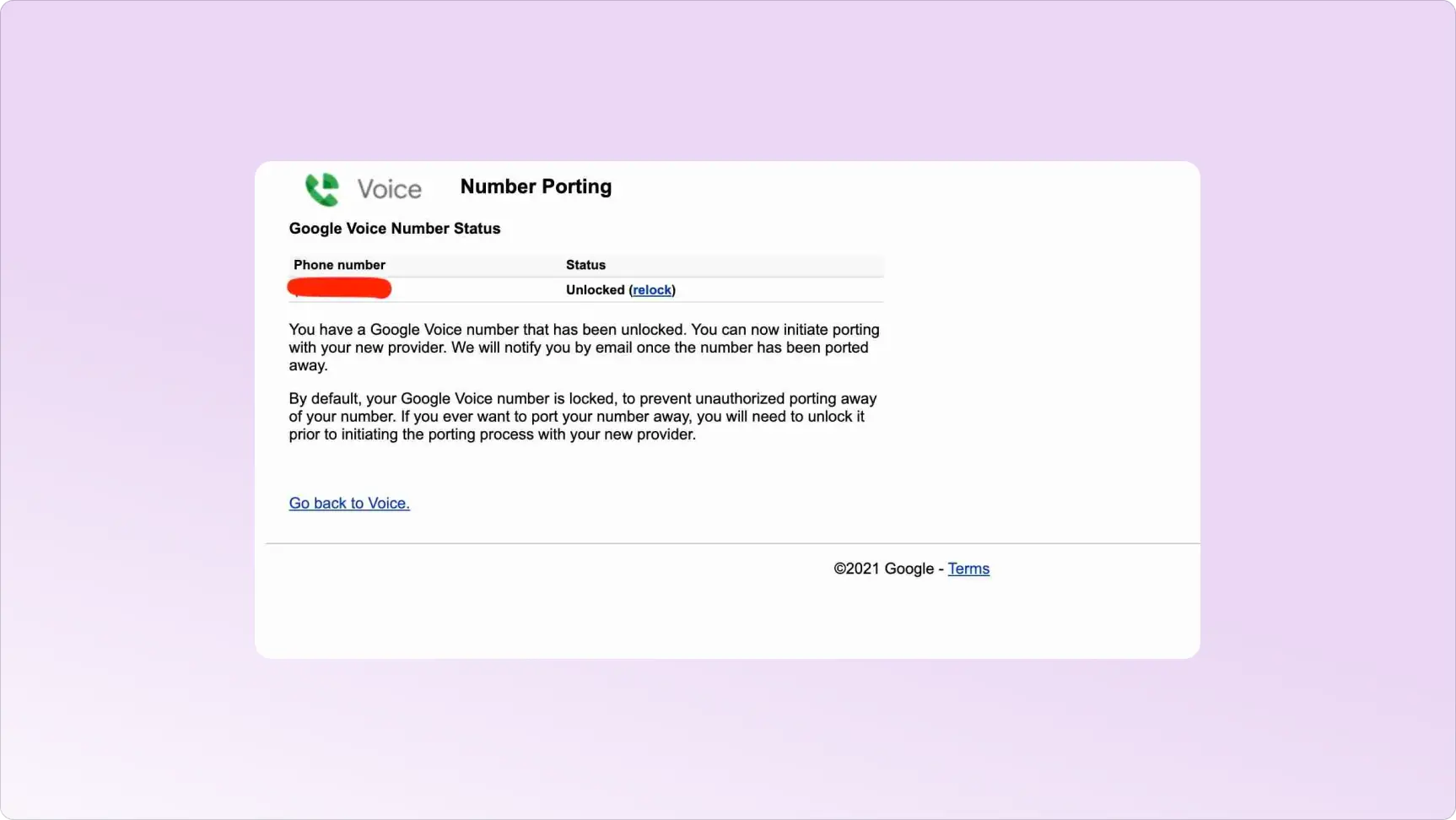
Notes and tips
- Keep your Google Voice service active until Allo confirms the port is complete.
- If the form rejects your PIN, reset your voicemail PIN in Voice and try again.
- Texts and voicemails from the old service don’t transfer. Save anything you need first.
How to port out from Google Voice (paid)
If you’re on Google Workspace (paid Voice):
- In the Admin console, go to Apps → Google Workspace → Google Voice → Number porting.
- Open Port out info and generate your Port-out PIN.
- Copy the account number shown for the line and download a recent billing statement.
- Submit Allo’s form with that info, matching the billing name and address exactly.
How to port out from Ringcentral
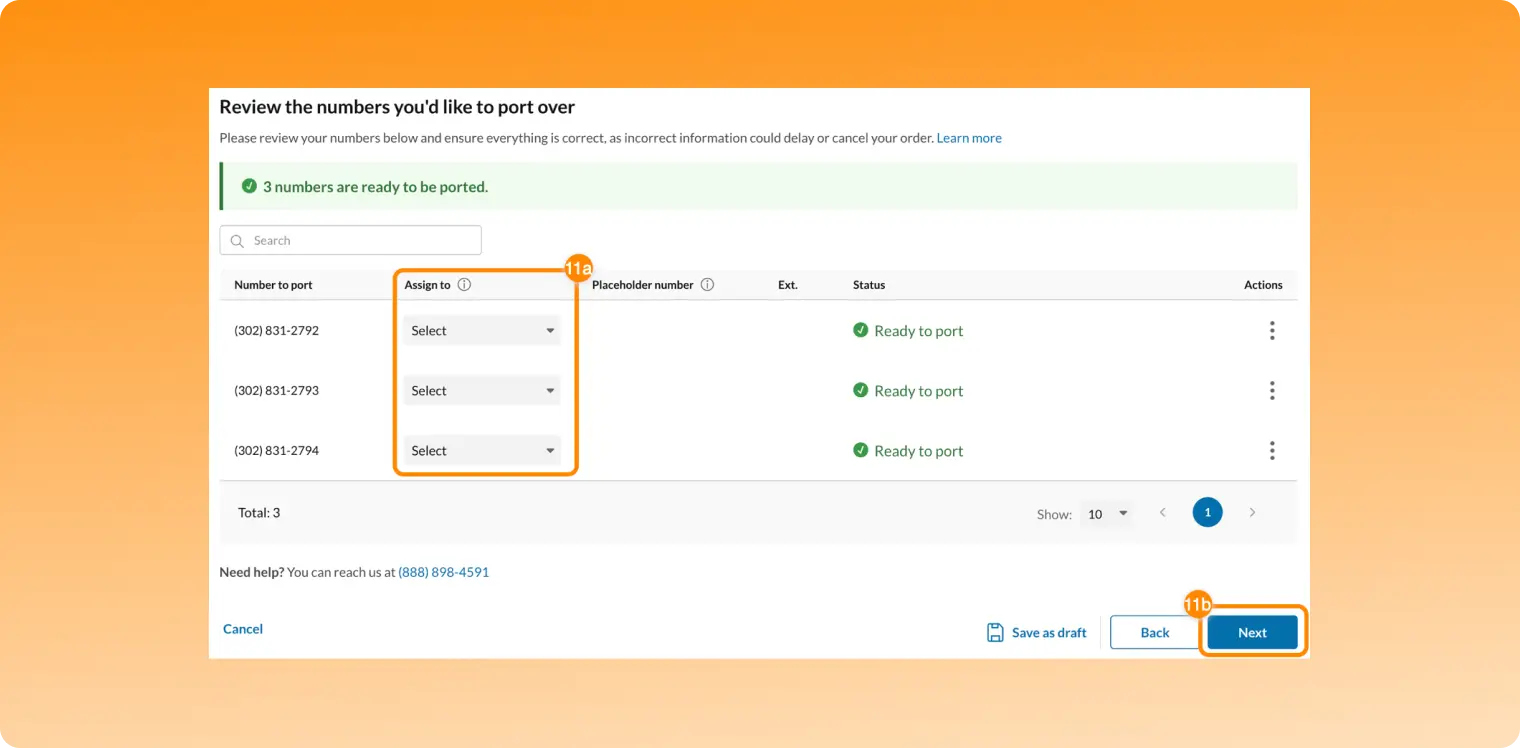
Step-by-step to port your RingCentral number out:
- Let us know you want to port your number from RingCentral.
- Gather required info:
- RingCentral account number (found in your RingCentral admin portal)
- PIN/passcode for that account (if applicable). RingCentral sometimes doesn’t require a PIN; if asked, you can use “0000”.*
- The physical address where the numbers are registered (no PO Boxes)
- List of the number(s) you want to port.
- Submit your port-out request via Allo’s form. RingCentral’s role is to cooperate once your new provider initiates.
- Monitor status. Typical US local numbers via RingCentral take approx. 5-10 business days; landlines or toll-free can take longer.
- After confirmation from Allo you’re live, you can cancel your RingCentral service. Don’t cancel before the port completes to don’t risk of losing the number.
*Ringcentral does not provide a port out PIN, so you may enter 0000 if you are asked to provide one.
How to port out from Grasshopper
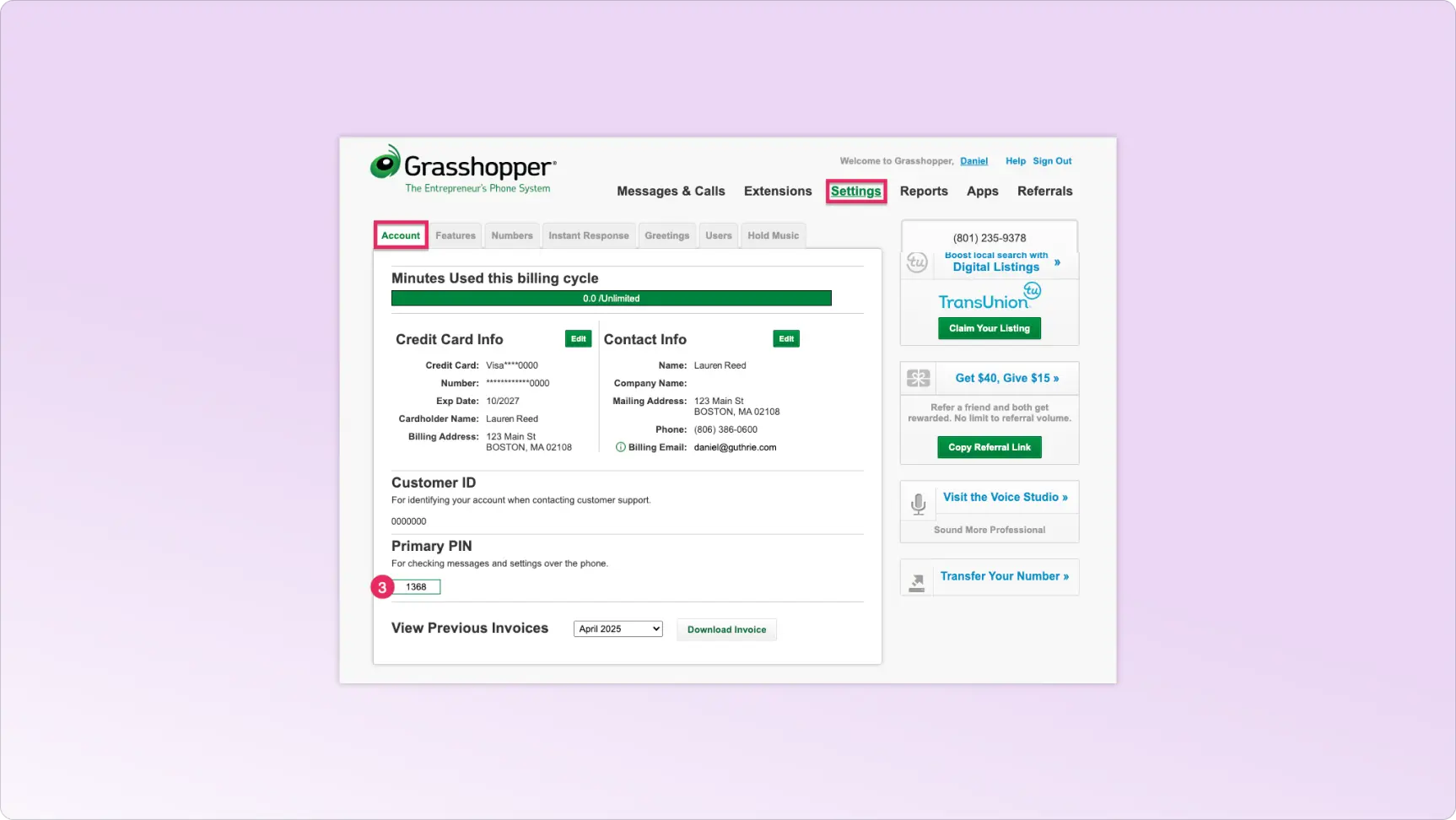
Step-by-step to port your Grasshopper number out
- Make sure your Grasshopper account is still active and in good standing. Do not cancel it before your port is finished.
- Verify your number is eligible to be ported (Grasshopper supports many local/toll-free numbers).
- Prepare this info:
- Account number (often the main number or Customer ID in Grasshopper)
- Billing name and address exactly as on file with Grasshopper.
List of numbers to port. - You may be asked to sign a Letter of Authorization (LOA) granting permission to the new provider.
- Submit your port-out request via Allo, including all required docs.
- Wait for confirmation. Typical timelines: local numbers ~2-5 business days, toll-free can be 5-10 business days.
- Once live in Allo, cancel Grasshopper service. Don’t cancel earlier.
How to port out from Aircall
Step-by-step: How to port your number from Aircall
- Check number eligibility and ensure your account at Aircall is active.
- Collect required details:
- List of numbers you want to port.
- Billing name, address, account status.
- Submit the request via Allo. Provide the collected info and any LOA if required.
- Keep Aircall service active until port completes.
- After Allo confirms activation on your number, cancel Aircall service.
How to port out from Dialpad

Step-by-step to port your number out of Dialpad
- In Dialpad admin, navigate: Admin Settings → Office → Number Porting → Start a New Port Request.
- Gather required items:
- Submit your port-out request via Allô. Attach any LOA or documentation if required.
- Monitor the process. Timeline for Dialpad numbers can be up to ~15 days.
- After Allo confirms the port, cancel your Dialpad service.
Frequently Asked Questions
[[faq-blog]]
Can I use Allo while I wait?
Yes. Get a temporary Allo number for testing and routing, then swap to your ported number on activation day.
Does porting cancel my old service?
Not automatically. Close the old account only after Allo confirms completion.
What can block a port?
Mismatched billing details, missing PIN, account not in good standing, fraud holds, or a number that isn’t portable in that region.
How long will it take to port my number?
Mobiles can move the same day. Landlines and VoIP lines often take 2 to 10 business days. Complex blocks, wrong info, or unpaid balances can extend it.
Will I lose service during the switch?
There’s usually a short cutover window. Keep both apps handy and test right after activation.
Will my old voicemails and texts move over?
No. Export anything you need from your old provider before the cutover.






.svg)